Creating A Manual Deployment
Why would I want to do this?
There are several use cases for manual deployments, including:
- Creating a deploy that targets a specific environment
- Testing out DCP when onboarding a new team
- Redeploying a specific version to mitigate an issue
What Are Manual Deployments?
Manual deployments function similar to automatic deployments, but are triggered by humans as a one-off.
Manual Deployment Dependencies
Artifact Version: A manual deployment requires an existing artifact that has been vulnerability scanned in the last 30 days. The dropdown version list only shows artifacts that meet this criteria. If needed, create a PR against this repo to trigger a new build event and wait for vulnerability scanning to occur in Harbor.
Deployment Strategy: The deployment strategy is used in two ways. First, the strategy tells us the last environment to deploy to when the branch is main/master. If your deploy strategy is "development", we will not deploy past the dev environments, even if your branch strategy or manual deployment request us to target upper environments. Second, as your service becomes ready for Production, you will move your Deploy Strategy to "continuous delivery" or "continuous deployment". When the strategy is set to "continuous delivery", we will pause your deployment at the Production environment and require human approval to continue.
DCP reads your deployment strategy from product.yaml. If there is an error reading this file, we will display the error and prevent deployments until the value is set. Please update your product.yaml and wait up to one hour for the deployment strategy to be updated in the DCP database.
Tutorial
If you desire to "get your hands dirty" with DCP, we've got you covered. This guide will show you how to trigger a manual deployment of your service.
-
Navigate to your Team's page, just as you did when you onboarded to DCP to verify your team's information.
-
Scroll down to find the Service you would like to deploy. You can sort the rows by selecting the column name in the table header.

-
Scroll to the bottom of your service page and under Deployments click to Create New Deployment
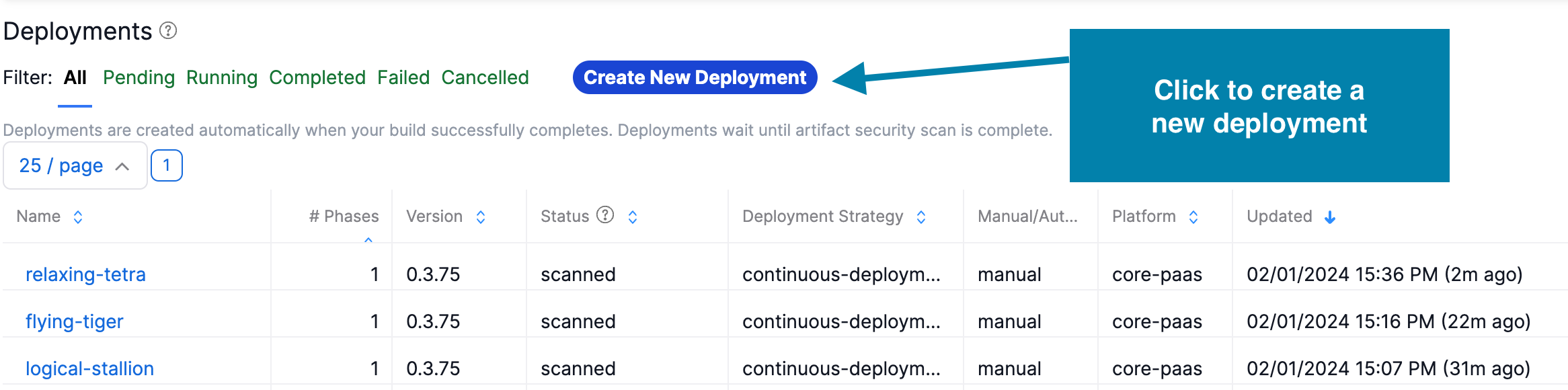
-
Fill out the form according to the following values:
- Environment: Select your target CorePaaS environment
- Channel: Select the channel that your services reside in.
- Version:
latestwill be the most recent version from Harbor. :star: Tip: If your list is out-of-date, close and re-open the panel to refresh the data. - Deploy Strategy: Only necessary if you desire to override your current strategy as defined in the
kilonova.yamlfor your service.
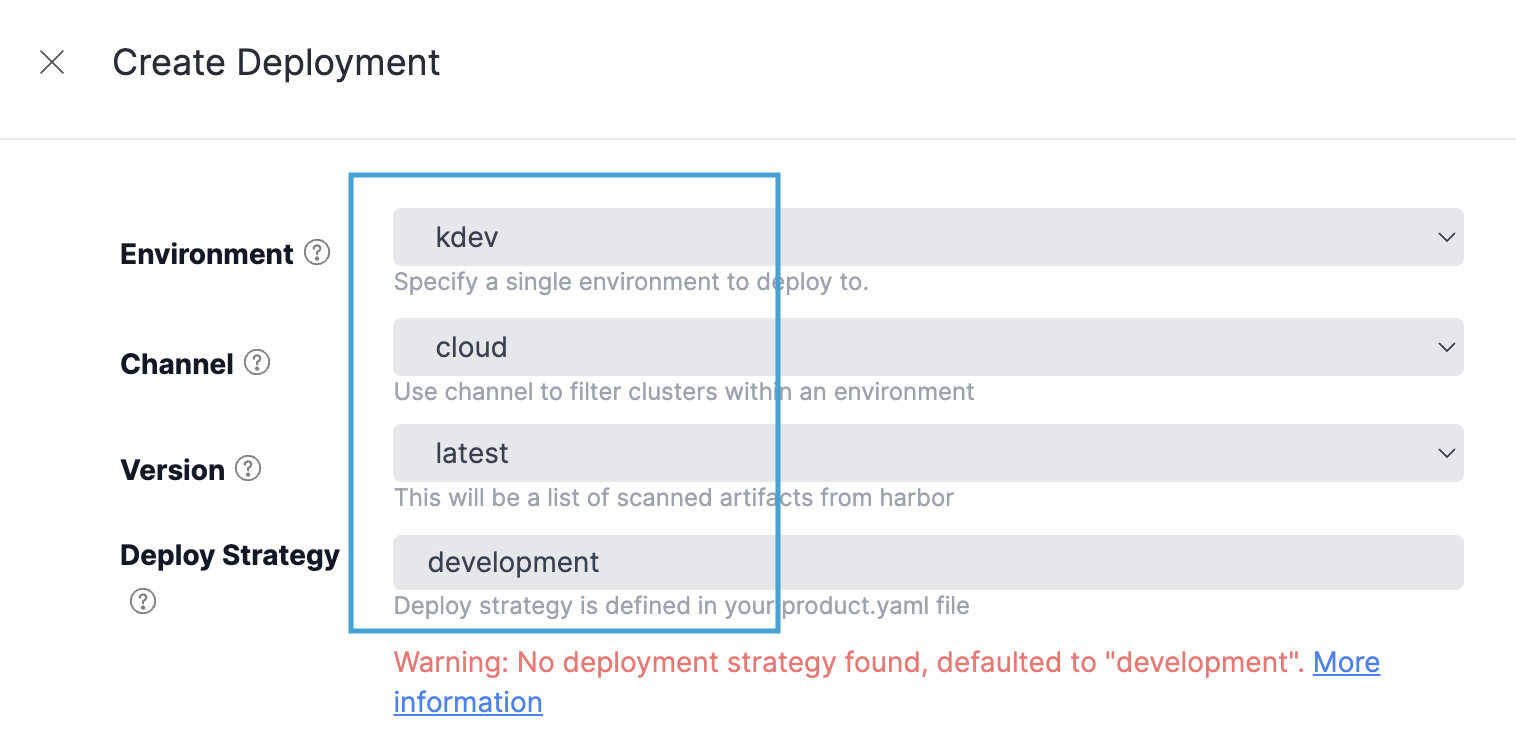
- Once a manual deployment is created, it will stay in a "new" state until it is started. Click the 'start deployment' button to start a manual deployment. This feature does not apply to automatic deployments, triggered from events. Automatic deloyments are immediately started.
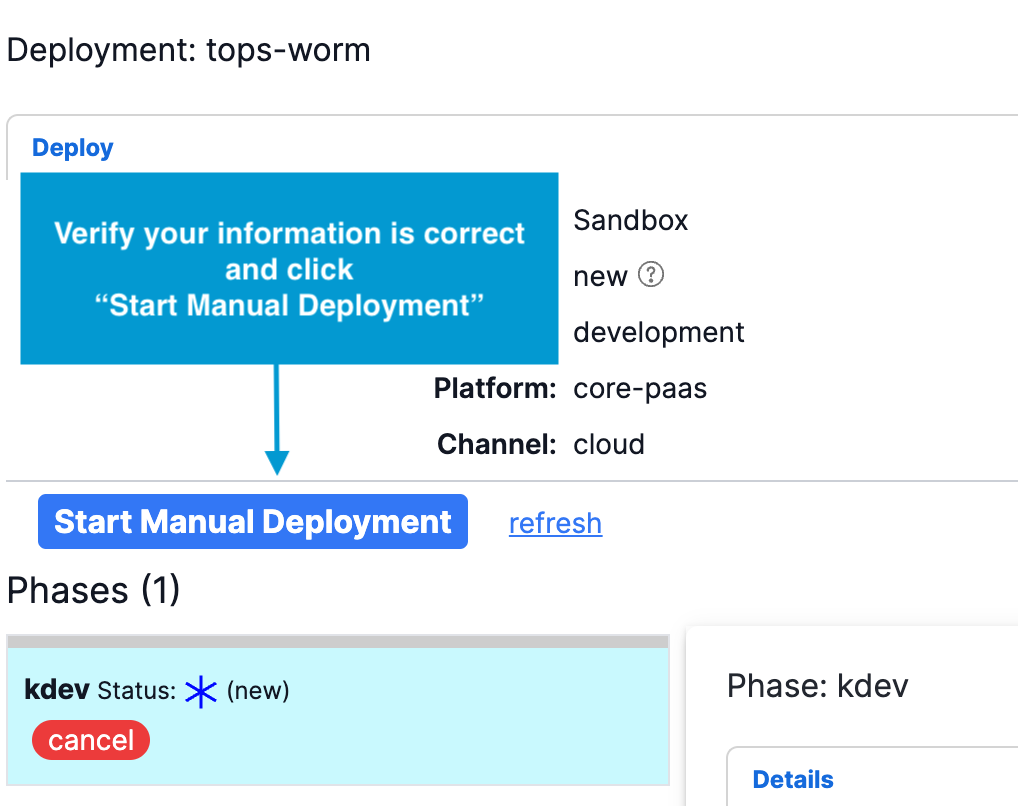
Related Topics
Last Updated: 2024-07-01T19:32:00+0000